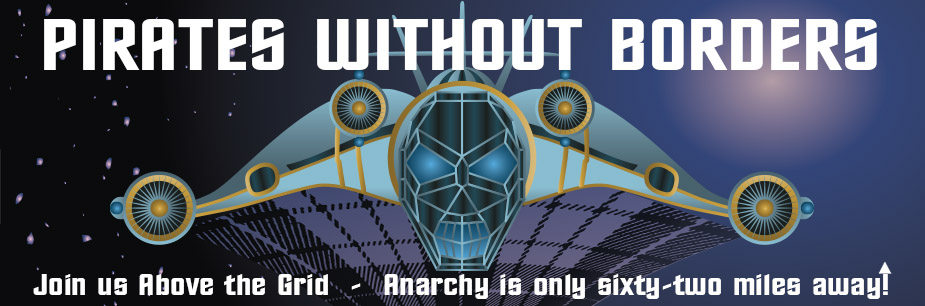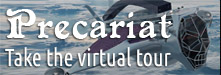
Breaking News
 Harbor Freight Coverpro 12x20 made into a Metal Building part 2
Harbor Freight Coverpro 12x20 made into a Metal Building part 2
 Brian Cole BUSTED, Halle Berry NUKES Newsom + Candace REJECTS TPUSA Challenge...
Brian Cole BUSTED, Halle Berry NUKES Newsom + Candace REJECTS TPUSA Challenge...
 I spent my Thanksgiving in the emergency rom... Medical emergencies can pop up at any time.
I spent my Thanksgiving in the emergency rom... Medical emergencies can pop up at any time.
 The "Golden Age" of Job Layoffs?
The "Golden Age" of Job Layoffs?
Top Tech News
 Build a Greenhouse HEATER that Lasts 10-15 DAYS!
Build a Greenhouse HEATER that Lasts 10-15 DAYS!
 Look at the genius idea he came up with using this tank that nobody wanted
Look at the genius idea he came up with using this tank that nobody wanted
 Latest Comet 3I Atlas Anomolies Like the Impossible 600,000 Mile Long Sunward Tail
Latest Comet 3I Atlas Anomolies Like the Impossible 600,000 Mile Long Sunward Tail
 Tesla Just Opened Its Biggest Supercharger Station Ever--And It's Powered By Solar And Batteries
Tesla Just Opened Its Biggest Supercharger Station Ever--And It's Powered By Solar And Batteries
 Your body already knows how to regrow limbs. We just haven't figured out how to turn it on yet.
Your body already knows how to regrow limbs. We just haven't figured out how to turn it on yet.
 We've wiretapped the gut-brain hotline to decode signals driving disease
We've wiretapped the gut-brain hotline to decode signals driving disease
 3D-printable concrete alternative hardens in three days, not four weeks
3D-printable concrete alternative hardens in three days, not four weeks
 Could satellite-beaming planes and airships make SpaceX's Starlink obsolete?
Could satellite-beaming planes and airships make SpaceX's Starlink obsolete?
Signal, which uses end-to-end encryption on all messages...

The feature lets you blur faces (or anything other identifying features) in photos, making it more difficult for individuals to be identified.
AdvertisementThis is in response to the current protests taking place across the US and beyond. And while Signal itself suggests covering your face before heading out onto the street, its blur tool offers an extra layer of protection when sharing photos online.
How to Blur Faces in Photos Using Signal
To blur your photos using Signal, first, open the app on your phone. Then, head to any of your current chats and tap the Camera icon. Select an image from your gallery, and tap the Blur icon (which looks like a soccer ball for some reason).
Tap the Blur Faces toggle on to have Signal automatically blur the faces from the photo. If Signal misses a face (or you want to blur something else out of the image) use the Blur Brush to do so. Finally, save the photo to your gallery.

 First totally synthetic human brain model has been realized
First totally synthetic human brain model has been realized Mach-23 potato gun to shoot satellites into space
Mach-23 potato gun to shoot satellites into space